The Blogger Blog
A blog about how to blog. Includes tips on gaining more readers, pros and cons of new Blogger features, and the occasional widget review. You'll also find out the difference between a "gadget" and "widget", or if there really is one.
Wednesday, October 3, 2012
Sunday, September 9, 2012
Wednesday, July 20, 2011
HowTo: Blogger dashboard
Hi everyone! Here's the breakdown of your blog's dashboard. This shouldn't be confused with your Blogger dashboard--same concept, but the latter is an overview of all your blogs, while the first is the overview of a specific blog.
Sorry for the cramped writing--if it's too confusing let me know and I'll fix it. Somehow.
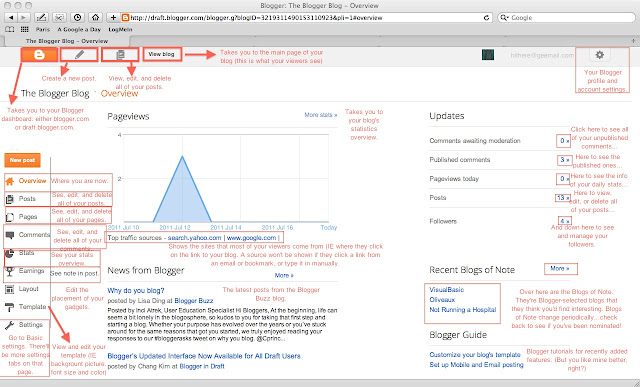
Friday, July 1, 2011
So. The Blogger in Draft dashboard has had yet another makeover; the new layout is rather similar to the last--so similar, in fact, that I re-loaded the page because I thought it wasn't working properly. (Am I talking like a British person? If so it's because I've been reading a lot of Jane Austen lately. :)
Anyway, here's the disambiguation of the newest dashboard:
Coming up next: A new PerkUp post, and a GadgetGuru one after that.
Also, what would you bloggers (new or otherwise) like to see? What button have you been staring at for the past months, too scared to press in case it blows up your hard drive (I know the feeling)? Post a comment on this post, or in the box on the right sidebar. I'll answer anything as best as I can (or ask someone who does know).
Thanks for reading! :)
-M Gabrielle
Anyway, here's the disambiguation of the newest dashboard:
Coming up next: A new PerkUp post, and a GadgetGuru one after that.
Also, what would you bloggers (new or otherwise) like to see? What button have you been staring at for the past months, too scared to press in case it blows up your hard drive (I know the feeling)? Post a comment on this post, or in the box on the right sidebar. I'll answer anything as best as I can (or ask someone who does know).
Thanks for reading! :)
-M Gabrielle
Monday, June 6, 2011
New dashboard alert!
Hi everyone! In case you hadn't noticed, the Blogger website has had a complete overhaul in the past few weeks. As far as I can tell, the new design came out in the past few days. I, being quite behind on homework, packing for a semi-vacation, and editing my main character's perfect boyfriend out of my novel (which is due on the 30th--gulp!), haven't been on Blogger since last Thursday--I know, it's shameful! I hope none of you will ever neglect your blogs for so long.
Anyway, in case you'd logged on to write an update on your change of kitty wet food and found a new grey-and-orange Blogger dashboard, no panicking! :) Yes, you knew I'd say that. If you're willing to click around a bit, everything is basically the same. Some colors have changed, and a couple of buttons have been added, deleted or moved to different places, it's true. If you've already figured everything out and want to send feedback, click here. Yay for you! If you want to use the old version of Blogger in Draft until I post a tutorial (which will almost certainly be after the 26th, and most likely around the 1st or 2nd of July because of my novel), I appreciate your dedication to my blog and thank you by giving you the link here.
This will take you to the Basic settings page in Blogger in Draft. I'm sure there's a more efficient way to get there, but this works. (If you do find a better way, please drop me a comment!)
I hope that mini-tutorial will hold you until July. (Summer! Yay!) Now, if you'll excuse me, I have to go edit some writing for a poetry class.
M. Gabrielle
Anyway, in case you'd logged on to write an update on your change of kitty wet food and found a new grey-and-orange Blogger dashboard, no panicking! :) Yes, you knew I'd say that. If you're willing to click around a bit, everything is basically the same. Some colors have changed, and a couple of buttons have been added, deleted or moved to different places, it's true. If you've already figured everything out and want to send feedback, click here. Yay for you! If you want to use the old version of Blogger in Draft until I post a tutorial (which will almost certainly be after the 26th, and most likely around the 1st or 2nd of July because of my novel), I appreciate your dedication to my blog and thank you by giving you the link here.
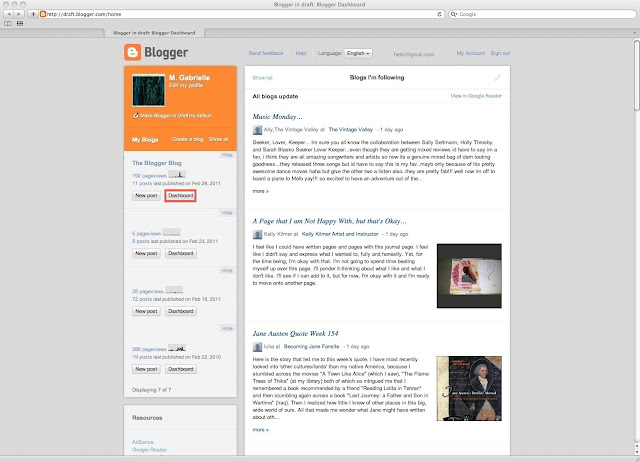 |
| If it doesn't work, find the name of your blog on the left of your new blogger dashboard and click the "dashboard" underneath it. I know, it's confusing; too many dashboards. |
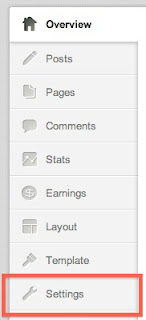 |
| Next click the "Settings" tab on the bottom. |
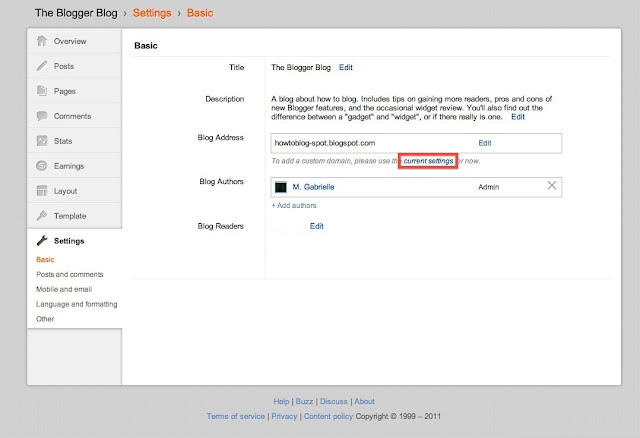 |
| Then click on the "current settings" link under your blog address. |
This will take you to the Basic settings page in Blogger in Draft. I'm sure there's a more efficient way to get there, but this works. (If you do find a better way, please drop me a comment!)
I hope that mini-tutorial will hold you until July. (Summer! Yay!) Now, if you'll excuse me, I have to go edit some writing for a poetry class.
M. Gabrielle
Friday, May 27, 2011
Sorry I haven't posted in so long! (No, really, I am.)
Here's a blog tutorial for the Formatting page of the Settings tab. I should cover Publishing next, because my plan was to start with Basic and work right, but I have no idea how the Custom Domain thing works and I don't want to gloss over it, because there are only two buttons on the Publishing page. Anyway, here's my latest
Blog Tutorial: Settings: Formatting
To start, go to your Blogger dashboard.
(If you usually use Blogger.com, don't panic, in case you wanted to. I think I've said this before, but in case you're a new reader, (yay! Hello! *waves*) the only difference between Blogger and Blogger in Draft is that new features are launched first in Blogger in Draft so the Blogger elves can test them (the features, not the elves) on us Draft users. That's why I might be talking about something that you can't find on your own Blogger page.)
Find the name of the blog you want to format, and click Settings.
Next click Formatting (next to Publishing).
Click on the images to get a bigger picture (if you can't read the text).
Here's a blog tutorial for the Formatting page of the Settings tab. I should cover Publishing next, because my plan was to start with Basic and work right, but I have no idea how the Custom Domain thing works and I don't want to gloss over it, because there are only two buttons on the Publishing page. Anyway, here's my latest
Blog Tutorial: Settings: Formatting
To start, go to your Blogger dashboard.
(If you usually use Blogger.com, don't panic, in case you wanted to. I think I've said this before, but in case you're a new reader, (yay! Hello! *waves*) the only difference between Blogger and Blogger in Draft is that new features are launched first in Blogger in Draft so the Blogger elves can test them (the features, not the elves) on us Draft users. That's why I might be talking about something that you can't find on your own Blogger page.)
Find the name of the blog you want to format, and click Settings.
Next click Formatting (next to Publishing).
Click on the images to get a bigger picture (if you can't read the text).
Sunday, May 15, 2011
NetWorkIt: The Unpaper Trail
The Unpaper Trail
Step One: Read more.
Get out into the blogging world. Find out what other people are buzzing about, get inspired, and see what's going on out there. Start with a friend's blog, or if all the people you know are technically challenged, try the Blogs of Note list on Blogger.com. Or, go to blogsearch.google.com and search a topic that you're interested in, such as "Cooking".
Step Two: Comment
Comment, comment, comment! On other blogs, that is. I can't stress this enough. (Or can I?) Why? If you got a comment on your blog, what would you do? Yeah, yeah, after jumping up and down and screaming "I got a comment!" Right. Click on the commenter. "Who is this friendly person who deigned to comment on my lowly blog? Hey, their site is kind of cool!" Exactly. Now you're getting it! So, if you comment on someone's blog, that's what can happen.
Note: Some people don't check the comments on their blog, and some aren't interested in being friendly. Don't be one of those people! (Disregard the last sentence if you get more than thirty comments a day on your blog.)
Step Three: Follow
When you find a blog you're interested in, follow it! Almost everyone has a "Follower" gadget installed somewhere on their blog. (If you do not, put one on your blog as soon as you finish this post. That's an order!) If they are follower-gadget-less, don't panic! Go up to the top of their blog, and find the little colored bar along the top. On the left will be a search box. a little orange "B" and then the word "Follow". Click it, and proceed to follow as usual.
Make sure that you've listed your blog as public on your profile (HowTo tutorial for that coming soon), and don't change your follower settings to private on any blog you're following. That way people can see your profile on the blog you're following. When they click you, they'll see your blog and (hopefully) click on it. Voila!
Step Four: Promote.
Shamelessly.
Put a link to your blog on Facebook (or MySpace, or whatever social networking site you use). Better yet, add the Facebook Share gadget so people can post your blog to their Facebook pages.
Add the Yahoo Buzz Gadget. True, the word "Yahoo" sounds a little like the air coming out of a big purple balloon, but people still use it. Lots of them.
Put the Subscribe gadget up so people can easily access your RSS feed. (This just means they can get an email with your post in it each time you publish.)
Click here to see a tutorial for adding these gadgets.
Step Four and a Half: Profiles.
This step can be a little complicated. You're welcome to skip it; however, it's brought me many readers.
If you're a member of any website, it will usually let you post a link where people can reach you. I have two fairly popular sites listed below--if you're not on Google or Goodreads, skip those paragraphs.
Let's start with Google profiles. Go to Google.com. Click on Settings (in the top right corner) and then Google Account Settings. Click on Edit Profile--it's on the top left, right under your name. Scroll down to Add Custom Links To My Profiles, under Links. Open your blog in a new browser and copy and paste the link into the Url, then type the name of your blog into the Link Name box. Save Changes.
Now try Goodreads. Go to goodreads.com. Put your mouse over Hi (your name here), in the top right corner. Next click on My Profile. Click the Edit Profile button, which is next to (your name here)'s Profile. Scroll down to My Website, under Age and Birthday Privacy. Copy and paste your blog URL into the box, and Save Changes.
Most sites have a place to put your blog or website. People browsing your profile will see the link and click on it, probably because they're nosy. Or maybe they just like you. (Is there really any difference?)
Step Five: Invite.
Go to a blog you're following. Find their follower gadget. Click Options--it's right under your name. Click Invite Friends. From here you can add your Google, Facebook, or Yahoo friends, or invite them by email. They'll get an invitation to your blog, and come see what you're up to.
NetWorkIt is a part of PerkUp--it has ideas and instructions for nudging your blog off your adoring knee and into Blogger land.
Subscribe to:
Posts (Atom)



